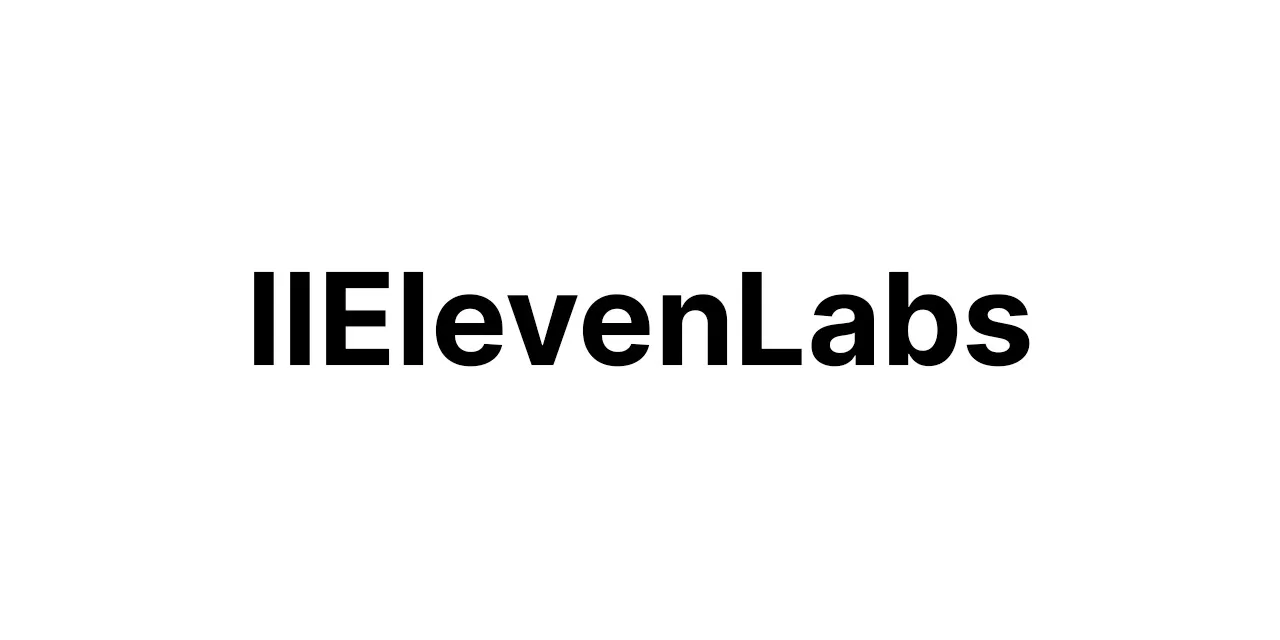**🔧 Automated Workflow Process for Connecting JIRA and GitHub with AI-Boosted Commit Messages!**
1. **Setup GitHub Trigger in n8n:** Connect to your GitHub repo using n8n's "GitHub Trigger" node set up for the `push` event.
2. **Extract Commit Messages:** Use the "Function" node to take commit messages from the data received from the GitHub Trigger node.
3. **Link to an AI Text Enhancement Platform:** Send commit messages to API like OpenAI's GPT-3 using the "HTTP Request" node. Be sure to use API keys and correctly set up headers per API provider.
4. **Create the AI Prompt:** In your request to the AI API, give instructions to enhance the clarity and content of the commit messages. For example, "Please make the following commit message clearer and more detailed: [User commit message]"
5. **Handle AI Response:** Use a Function node to process the response from the AI platform and retrieve the boosted commit message.
6. **Connect with JIRA:** Add a JIRA node set up with access details to your JIRA instance.
7. **Log JIRA Work with Boosted Commit Message:** Configure the JIRA node to create a work log or issue update with the boosted commit message. Make sure to associate the related issue key and user info for correct tracking.
8. **Handle Errors:** Use an "IF" node for managing errors such as rate limits or auth issues from the AI API or JIRA node. Have branches for retries or error logging.
9. **Send Enhanced message to Committer (Optional):** Use a "Send Email" node to notify the original committer with the boosted commit message for reference and learning.
10. **Record Workflow Operations:** Add a Function node to compile workflow data including the original and boosted commit messages. Log this data into a spreadsheet using a Google Sheets node for record-keeping and analysis.
11. **Launch Workflow:** Once configured, launch the workflow on your n8n instance.
12. **Monitor and Enhance:** Regularly watch the workflow execution and make improvements to AI prompts or error management as needed for better performance and results.
**🔗 APIs, Scripts, and Tools Used:** n8n workflow automation tool, GitHub Trigger node, Function node, HTTP Request node, OpenAI's GPT-3 API, JIRA node, Google Sheets node.