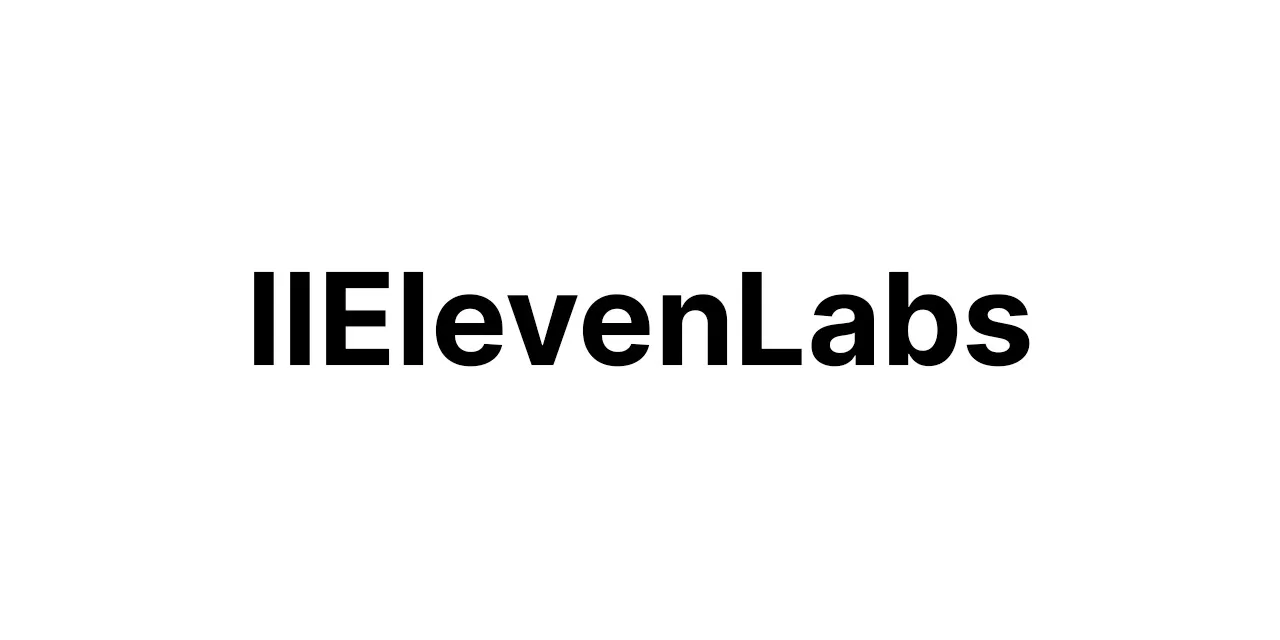🚀 **Workflow Steps:**
🔍 **Step 1: Set Up Google Sheets Integration**
Connect to your Google Sheets spreadsheet containing story data.
🧩 **Step 2: Identify Rows Needing Processing**
Use an IF node to find rows with empty title and content cells.
📝 **Step 3: Create Object with Story Details**
For each row needing processing, use a Function node to create an object with story type, persona, and word count.
🔗 **Step 4: Request Title from OpenAI**
Utilize an HTTP Request node to ask OpenAI’s API for a suitable title based on persona and story type.
📑 **Step 5: Update Spreadsheet with Title**
Update the Google Sheet with the received title using Google Sheets Update node.
🖌️ **Step 6: Generate Content From Title**
Send another OpenAI API request using the new title as context to generate content fitting the word count.
🔄 **Step 7: Format Generated Content**
Use a Set node to format the response ensuring it meets the word count and formatting requirements.
✏️ **Step 8: Update Spreadsheet with Content**
Update the Google Sheet with the generated content using Google Sheets Update node.
🔄 **Step 9: Merge Batch Content**
Combine individual API responses using a Merge node for processing batches.
⚠️ **Step 10: Split Large Requests**
Use SplitInBatches node to respect API rate limits and Google Sheets API quota for large requests.
📏 **Step 11: Review Content Quality**
Add LLM like ElevenLabs for voice reviewing or proofreading if needed.
✅ **Step 12: Finalize Content Processing**
Mark the row as “Completed” or perform required checks with a Function node.
❌ **Step 13: Handle Errors**
Include an Error Trigger node to manage exceptions or API failures and alert relevant parties.
🔍 **Workflow Summary:**
Efficiently create custom written materials from specified personas and story formats in a seamless automated workflow./******************************************************************************/