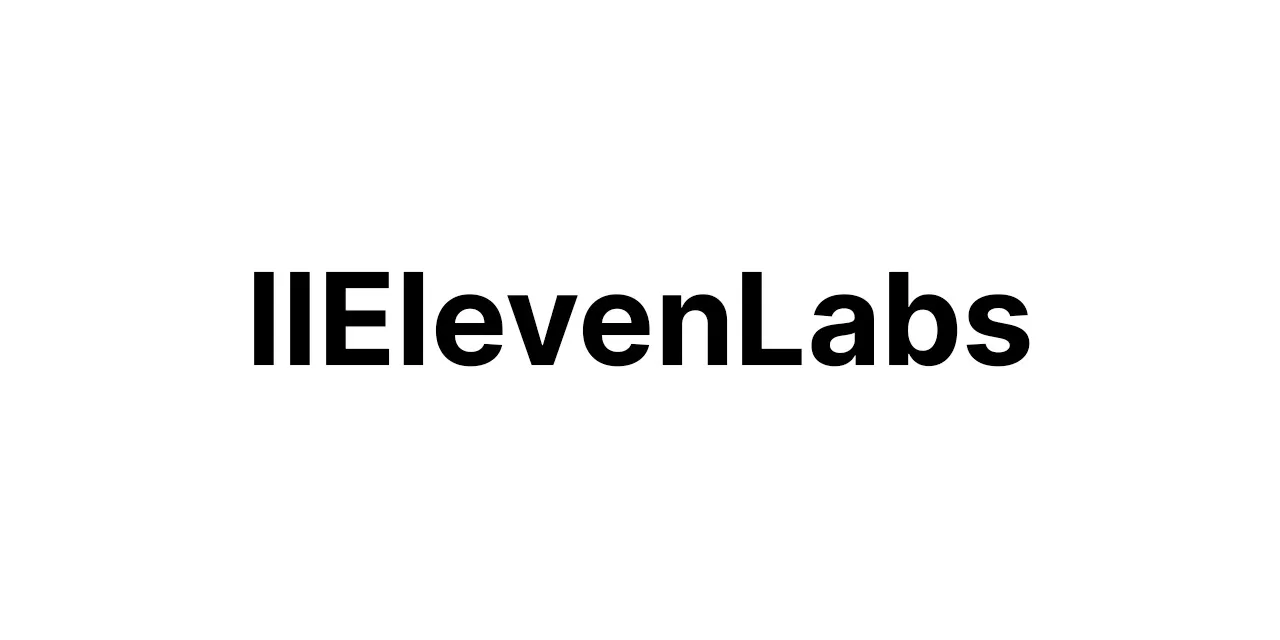1. Initial Setup: Install n8n locally or on a server, ensuring Node.js is installed as a prerequisite.
2. Create Workflow: Open the n8n web interface and create a new workflow by clicking on the “+” button.
3. Trigger Node: Add a trigger node, such as “Cron” to regularly start the workflow or “Webhook” to trigger via an event in the e-commerce store.
4. Read Database: Insert a “Read” node to fetch customer data from the e-commerce store’s database through direct integration or API (e.g., MySQL, Postgres, MongoDB).
5. Filter Customers: Use a “Function” node to filter customers based on specific criteria for the campaign (e.g., recent purchases, location).
6. Segment Lists: Add a “Split In Batches” node to segment the filtered customer list for personalized targeting and to manage email sending rates.
7. Email Templates: Connect to a “Set” node to define variables for personalizing emails, such as name, past purchases, and unique offers.
8. Email Service: Add an email sender node (e.g., “Send Email”, “Mailgun”, “SendGrid”) and configure it with your email service provider’s credentials and API.
9. Personalize Content: Utilize a “Function” node to personalize email content using the variables set earlier for each customer in the segmented list.
10. Send Emails: Loop the personalized content to the email service node, ensuring each customer receives their customized email.
11. Monitor Outcomes: Use a “Webhook” or “HTTP Request” node to track email open rates, click-throughs, and conversions by integrating with your e-commerce platform’s analytics or an external service like Google Analytics.
12. Error Handling: Implement a “Catch” node to handle any errors or failed email sends, notifying you or retrying as necessary.
13. Success Logging: Add a “Function” node to log successful email sends to the database for record-keeping and future campaign refinement.
14. Save Workflow: Save the workflow and set it to active status, so it runs according to the specified trigger condition set in step 3.
15. Test Workflow: Run the workflow manually for a test batch of email addresses to ensure everything is working as expected before full-scale deployment.
16. Schedule or Activate: Schedule your workflow with the “Cron” node or activate the trigger if using a “Webhook” to start sending marketing campaigns automatically at the desired intervals.
17. Review and Optimize: Periodically review the campaign’s performance and adjust the workflow for optimization, such as varying email content, segmenting lists differently, or modifying sending schedules.