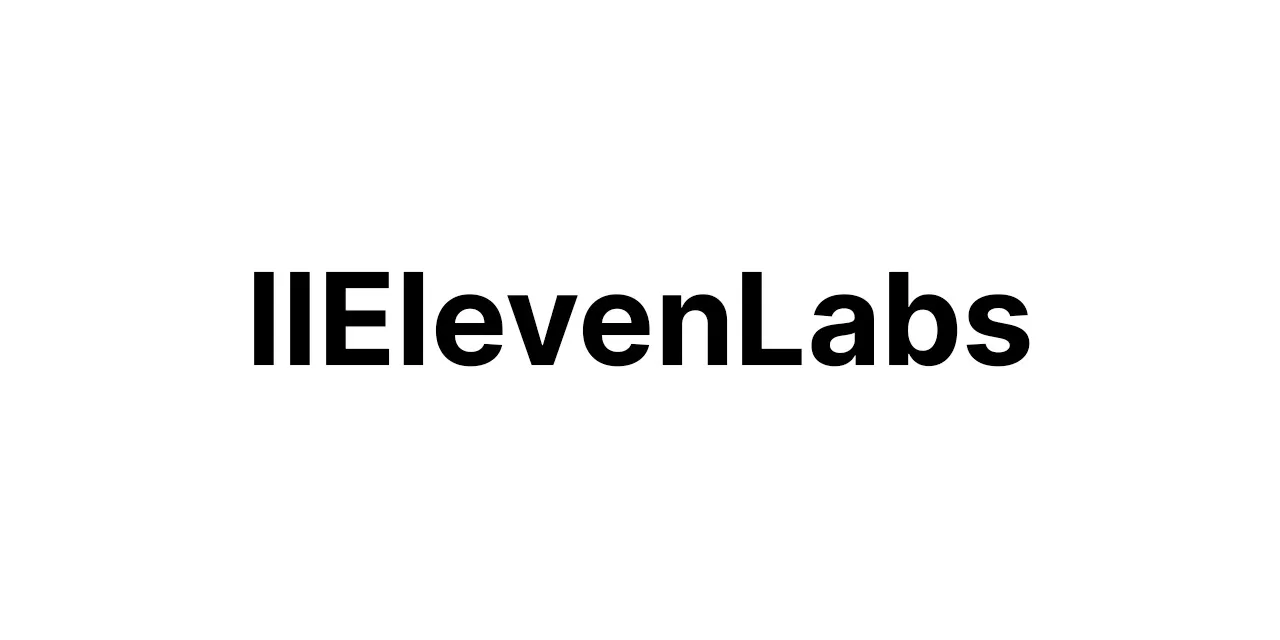Product Description:
This workflow streamlines the process of collecting, analyzing, and reporting daily ad campaign metrics from Google Ads and Facebook Ads platforms. By leveraging AI, it reduces human error and saves time, ultimately providing quick and valuable insights for decision-making in digital marketing.
Workflow Steps:
🕒 **Schedule Initialization**: Configure the n8n Cron node to trigger the workflow at a set time daily.
📊 **Collect Google Ads Data**: Use Google Ads API node to fetch daily metrics of your choice campaigns.
📊 **Collect Facebook Ads Data**: Add a Facebook Ads node to gather similar daily metrics.
🔄 **Parse and Merge Data**: Use the n8n Function node to parse and unify both Google and Facebook ad data into one dataset.
📏 **Data Normalisation**: Employ a Set node to unify field names in both datasets to ensure comparability.
🧠 **First AI Analysis**: Send the merged data to an AI platform (e.g., OpenAI) for initial analysis through n8n’s HTTP Request node.
🔍 **AI Feedback Processing**: Process the AI’s response through another Function node to extract meaningful insights for reporting.
🔢 **Advanced Analysis**: For more insights, use the HTTP Request node to make complex queries or submit refined data to Pinecone.
📜 **Create Report**: Format the insights into a reader-friendly form through the Item Lists node.
📊 **Generate Report with AI**: Use the HTTP Request node to submit report data to a language model API like OpenAI for a summary.
📑 **Generate Structured Response**: Use a Function node to convert the language model’s response into a structured report.
💾 **Save Report**: Store the report to Google Drive or something similar and put it in a dedicated folder for easy access.
📧 **Email Updates**: Email the report to stakeholders by attaching the report saved on Google Drive and summarizing key points in the email content.
🚨 **Error Management**: Set up an Error Trigger node to identify any workflow errors and send an email alert to the relevant person.
📈 **Workflow Monitoring and Logging**: Use a Webhook node to send workflow data to a logging service (e.g., Loggly or Datadog) for performance monitoring.
⚠️ **Alert Setup**: Use the IF node to set up an alert for any significant anomalies detected that require immediate attention. Send this alert via Slack or SMS.
🔍 **Workflow Efficiency Review**: After some time, gather feedback and conduct a review of the automation’s performance. Adjust the workflow as needed.
Accuracy Measures:
– Ensure that API keys and service credentials are securely stored and updated.
– Set the Cron node to the correct timezone and frequency.
– Check proper mapping of the fields and data types in each node.
– Test the prompts with AI services to ensure they deliver relevant insights.
– Ensure the Error Trigger node catches all failures and sends alerts to the right people.
– Confirm that Google Drive or any storage node works well with file saving.
– Regularly review the email content for accuracy, modifying templates as required.
– Confirm that webhooks function properly with monitoring services for accurate data logging.
Summary of Tools:
– n8n (workflow automation tool)
– Google Ads API
– Facebook Ads API
– OpenAI (AI platform)
– Pinecone (advanced analysis tool)
– Google Drive (cloud storage)