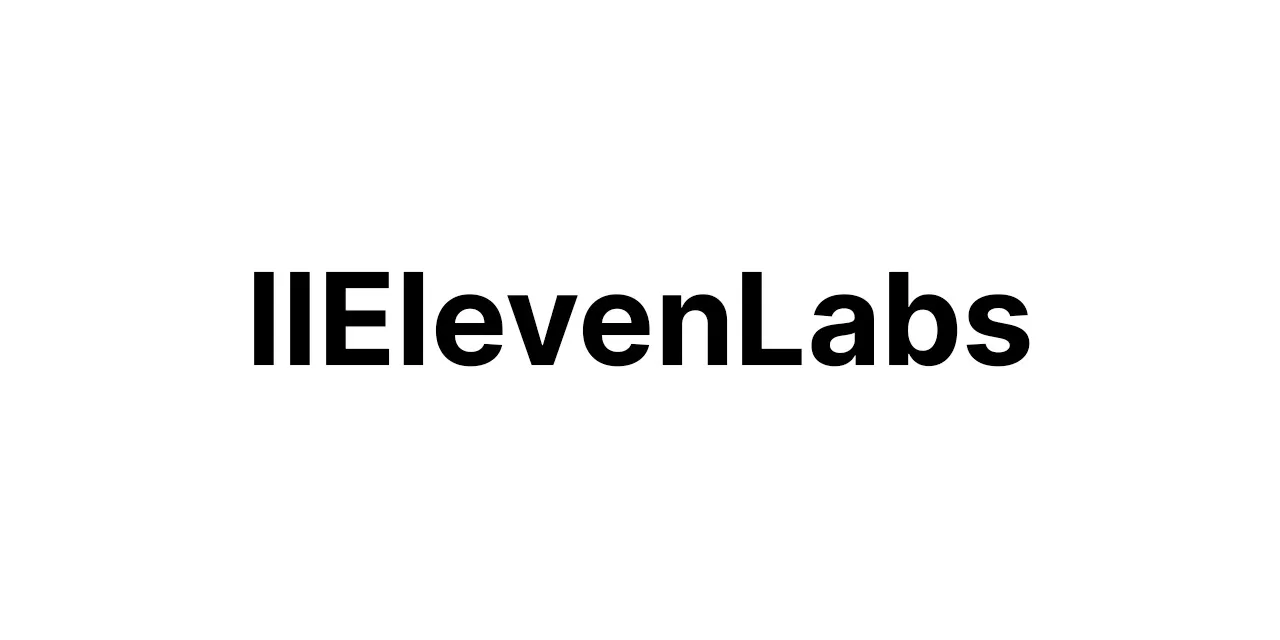🔹 Install and set up n8n on your preferred platform (local machine, server, cloud).
🔹 Create a new workflow in n8n.
🔹 Add a Trigger node for the CRM system, selecting the appropriate CRM service and configuring the necessary authentication credentials.
🔹 Add a Google Sheets node to the workflow, selecting the relevant Google Sheets service and providing authentication details.
🔹 Configure the Google Sheets node to specify the spreadsheet and worksheet where the data will be synchronized.
🔹 Add an Airtable node to the workflow, selecting the appropriate Airtable service and entering the required authentication information.
🔹 Configure the Airtable node to define the base and table where the data will be synced.
🔹 Connect the nodes in the workflow by creating paths that transfer data between them.
🔹 Map the data fields between the Trigger node, Google Sheets node, and Airtable node to ensure the synchronization of relevant information.
🔹 Save and activate the workflow to begin automating the synchronization of data between the CRMs, Google Sheets, and Airtable.
Summary of APIs/Scripts/Tools Used:
APIs: n8n, CRM API, Google Sheets API, Airtable API
Scripts: No additional scripts used
Tools: n8n, CRM system, Google Sheets, Airtable